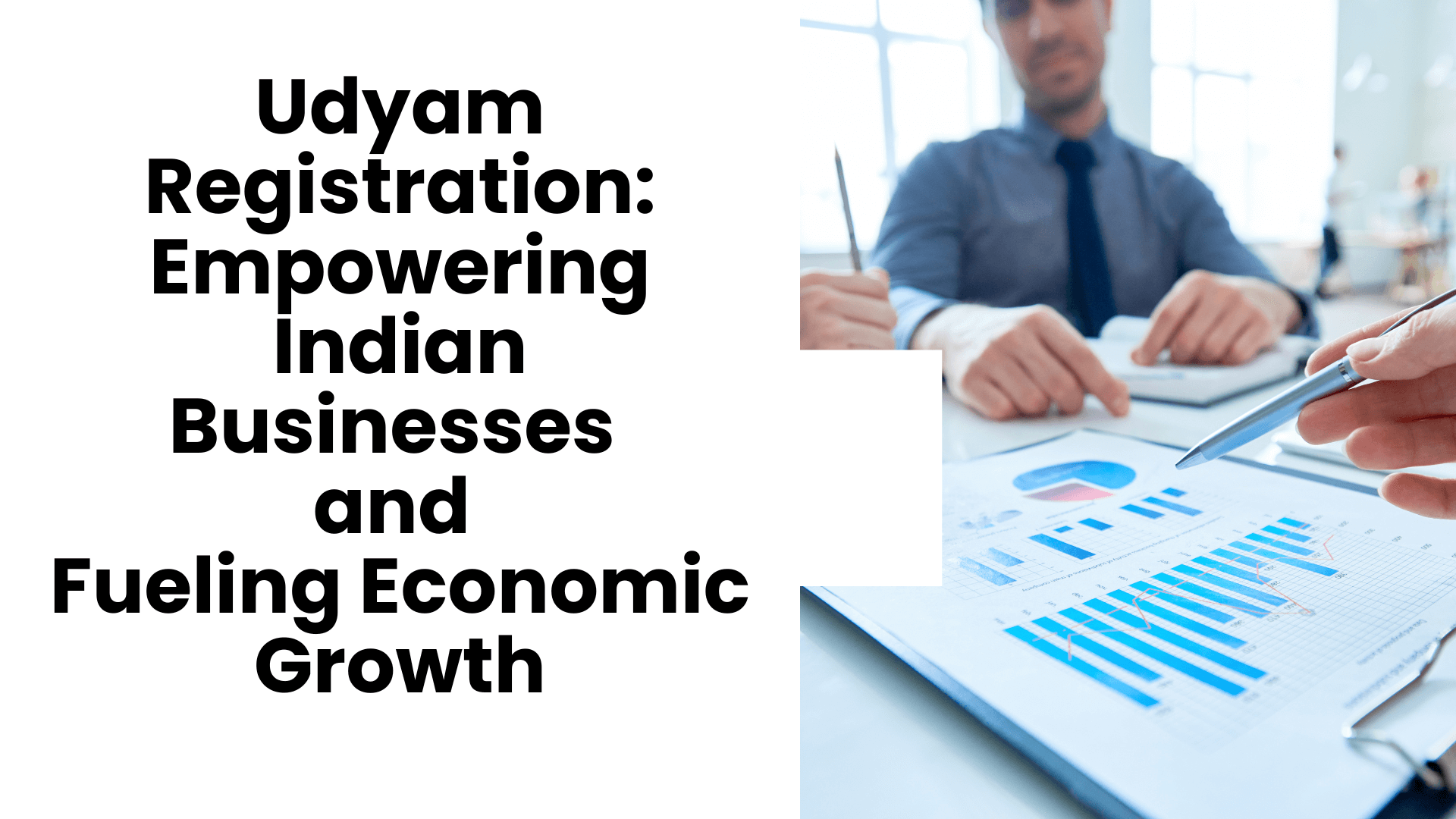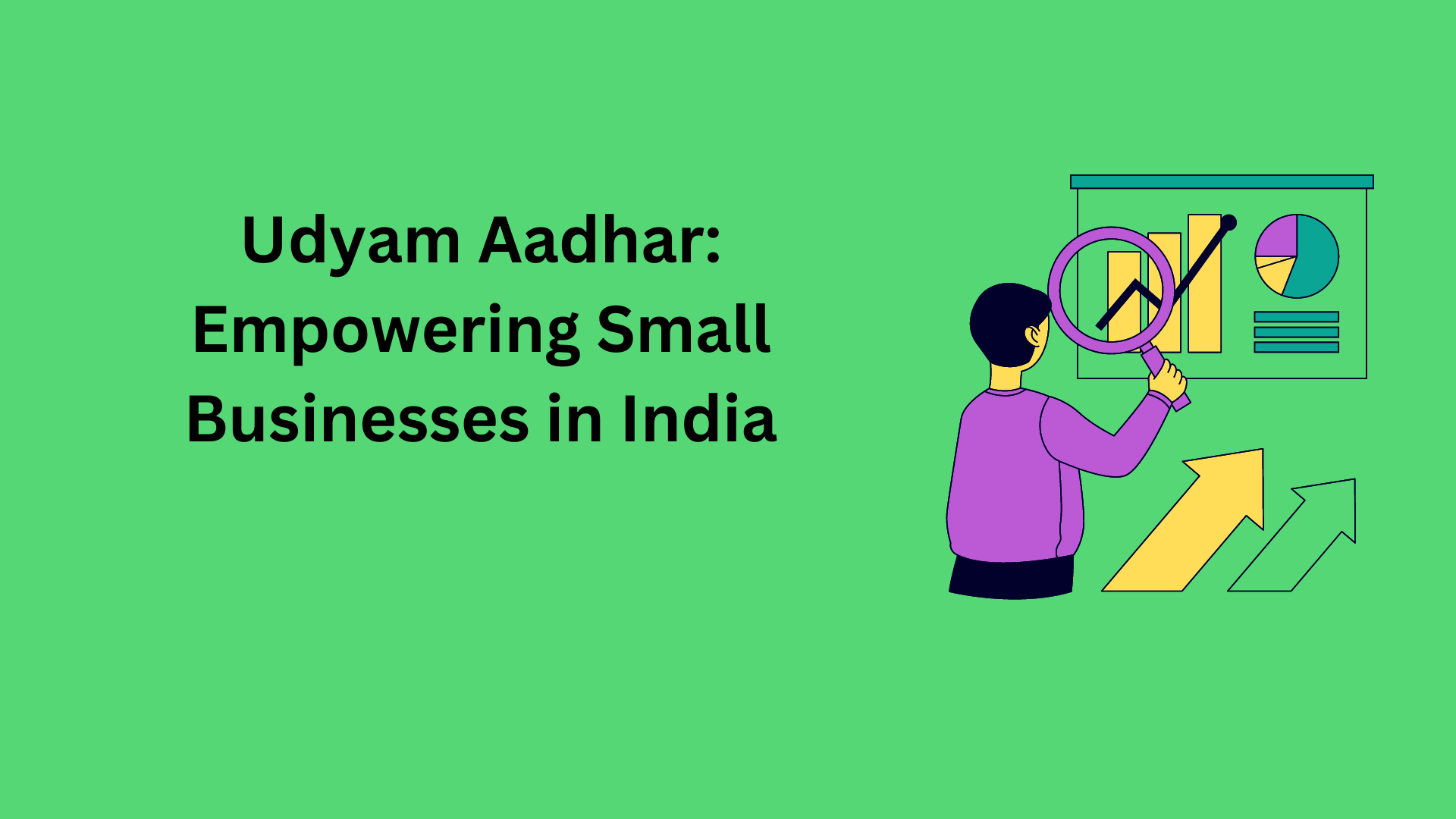Maximizing QuickBooks Desktop Performance: Recommended Free Space and System Requirements

In the realm of efficient financial management, QuickBooks Desktop stands tall as a premier choice. To make the most of its features and capabilities, ensuring that your system meets the recommended requirements is essential. This article will guide you through the process of optimizing your system for QuickBooks Desktop, from checking your Windows version to exploring hardware and software specifications.
Clearing the Path: A Step-by-Step Guide
1. Determining Your Windows Version
Before diving into the world of QuickBooks optimization, let’s start by identifying your Windows version. Follow these steps:
- Press the Windows logo key and the R key simultaneously.
- In the Run program, enter the command “winver” and press OK.
- A window will appear displaying your Windows version and build.
2. Exploring Your Windows Desktop
To gather more information about your Windows desktop, take the following steps:
- Click the Start button in the lower-left corner of the screen.
- Select the Settings option.
- From the Settings panel, choose System.
- Navigate to the About section to view your computer’s system details.
3. Unveiling System Architecture
Discovering your system’s architecture (32-bit or 64-bit) is crucial for optimal performance:
- In the About section, select Device Specs from the menu.
- Look for the System type option to determine your system’s architecture.
4. QuickBooks Desktop System Requirements
For seamless operation, QuickBooks Desktop has specific requirements for your computer’s operating system:
- Windows 10, all 64-bit versions (native installation)
- Windows 8.1 (Update 1), all 64-bit editions (native installation)
- Microsoft Windows Server 2016
- Microsoft Windows Server 2012 R2
- Windows Server 2011, Standard, and Essentials
Please note that QuickBooks software should be used on a native Windows operating system. Operating systems running on emulators or in virtual environments will not work effectively with QuickBooks Desktop.
5. Database Server Requirements
If you plan to use QuickBooks on a database server, ensure it meets these requirements:
- Windows (originally installed)
- Microsoft Windows Server 2016
- Microsoft Windows Server 2012 R2
- Microsoft Windows Server 2011
- Windows 10
- Windows 8.1 (Service Pack 1)
QuickBooks Desktop is incompatible with Windows Small Business Server 2011.
6. Browser and Hardware Specifications
For smooth browsing and hardware functionality, adhere to these specifications:
- Internet Explorer 11 (32-bit)
- Processor: Minimum 2.4 GHz
- Memory: Minimum 4GB (8GB preferred)
- An active internet connection is required for QuickBooks operation.
7. Software Compatibility
QuickBooks Desktop works harmoniously with a range of applications:
- Microsoft Office 2016, 2010, 2013, and 365 (32-bit and 64-bit versions, excluding web-based)
- Microsoft Outlook 2010-2016 (for email estimates, invoices, and forms)
- Microsoft Word 2016, 2013, or 2010 (for letter preparation)
- Microsoft Excel 2016, 2013, or 2010 (for exporting reports)
- QuickBooks Point of Sale V18.0
- TurboTax 2018
- Lacerte Pro-Series tax years 2017 and 2016
- Quicken 2018, 2017, 2016, and 2015
- Adobe Acrobat Reader 9.0 or later (for Business Planner, Payroll, and reading forms)
8. Firewall and Antivirus Considerations
For security and stability, compatible firewall and antivirus software includes:
- All versions of Windows Server Firewall
- Firewall in Windows 8.1 (all editions)
- Microsoft Security Fundamentals
- Avast, AVG, Norton LifeLock, ESET, Avira, Kaspersky, McAfee, Bitdefender, Malwarebytes
Note: QuickBooks is compatible with systems using RAID but it’s advisable to avoid it as it may slow down the software’s performance.
Conclusion
Optimizing your system for QuickBooks Desktop is a crucial step in achieving smooth and efficient financial management. By ensuring your operating system, hardware, and software meet the recommended requirements, you can experience the full potential of this powerful tool. If you encounter any challenges along the way, don’t hesitate to reach out to our IT experts for dedicated support.