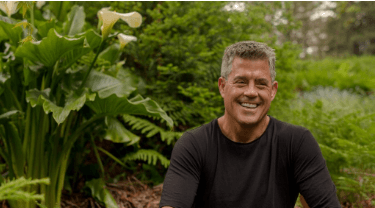Set up and Install a Multi-User Network in QuickBooks Desktop

QuickBooks Desktop is one of the most popular accounting software used by small and medium-sized businesses. The software offers a range of features that can help businesses streamline their financial operations. However, the software can only be used by one user at a time, which can be a problem for businesses that require multiple users to access the software simultaneously.
Outline
- Introduction
- Benefits of a multi-user network
- Preparing for a multi-user network
- Choosing a network type
- Setting up the network
- Configuring QuickBooks for multi-user access
- Adding users to the network
- Troubleshooting common issues
- Best practices for managing a multi-user network
- Conclusion
Benefits of a Multi-User Network
A multi-user network allows multiple users to access QuickBooks Desktop simultaneously, improving collaboration and productivity. With a multi-user network, users can work on the same QuickBooks file at the same time, reducing the need for file transfers or data synchronization. This can save time and reduce errors. Additionally, a multi-user network can help ensure that financial data is accurate and up-to-date, which is essential for making informed business decisions.
Preparing for a Multi-User Network
Before setting up a multi-user network, it is important to ensure that the computer or server that will host the network meets the minimum system requirements for QuickBooks Desktop. QuickBooks Desktop requires a Windows operating system and a minimum of 4GB of RAM. Additionally, each user will need a licensed copy of QuickBooks Desktop installed on their computer.
Choosing a Network Type
QuickBooks Desktop supports two types of multi-user networks: a peer-to-peer network and a client-server network. A peer-to-peer network is suitable for small businesses with few users, while a client-server network is more appropriate for larger businesses with many users.
In a peer-to-peer network, all users have equal access to the QuickBooks file, which is stored on a shared folder on one of the computers. Each computer on the network must be configured to allow file sharing, and the computer that hosts the file must be turned on whenever any user needs to access the file.
In a client-server network, the QuickBooks file is stored on a dedicated server computer that is accessible to all users on the network. This type of network requires more advanced configuration and hardware, but it offers better performance and security.
Setting up the Network
The first step in setting up a multi-user network is to install QuickBooks Desktop on the computer or server that will host the network. During the installation process, choose the option to install QuickBooks for multiple users.
Next, set up the network by configuring the network settings on each computer. For a peer-to-peer network, each computer on the network must be set up to allow file sharing. For a client-server network, the server computer must be configured as the host and each user computer must be configured to connect to the server.
Configuring QuickBooks for Multi-User Access
After setting up the network, you must configure QuickBooks to allow multi-user access. To do this, open QuickBooks and choose the option to set up multi-user access. QuickBooks will guide you through the process of configuring multi-user access.
Adding Users to the Network
Once the network and QuickBooks have been configured for multi-user access, you can add users to the network. Each user will need a licensed copy of QuickBooks Desktop installed on their computer.
Troubleshooting Common Issues
Setting up and managing a multi-user network can be complex, and there may be times when you encounter issues. Some common issues that users face include network connectivity issues, user access issues, and performance issues.
To troubleshoot these issues, it is important to have a basic understanding of network troubleshooting techniques and QuickBooks error codes. QuickBooks provides resources and support to help users troubleshoot these issues.
Best Practices for Managing a Multi-User Network
To ensure that your multi-user network runs smoothly, there are some best practices that you should follow. These include:
- Regularly backing up your QuickBooks files to protect against data loss.
- Limiting user access to only the features and data that they need to perform their job.
- Regularly monitoring the network for performance issues and taking steps to optimize performance.
- Ensuring that all users are trained on how to use QuickBooks and the multi-user network.
Conclusion
Setting up and managing a multi-user network in QuickBooks Desktop can be a complex process, but it can greatly improve collaboration and productivity for businesses. Learn More
How to Reissue a Check in QuickBooks
How to Update Credit Card Information in QuickBooks?